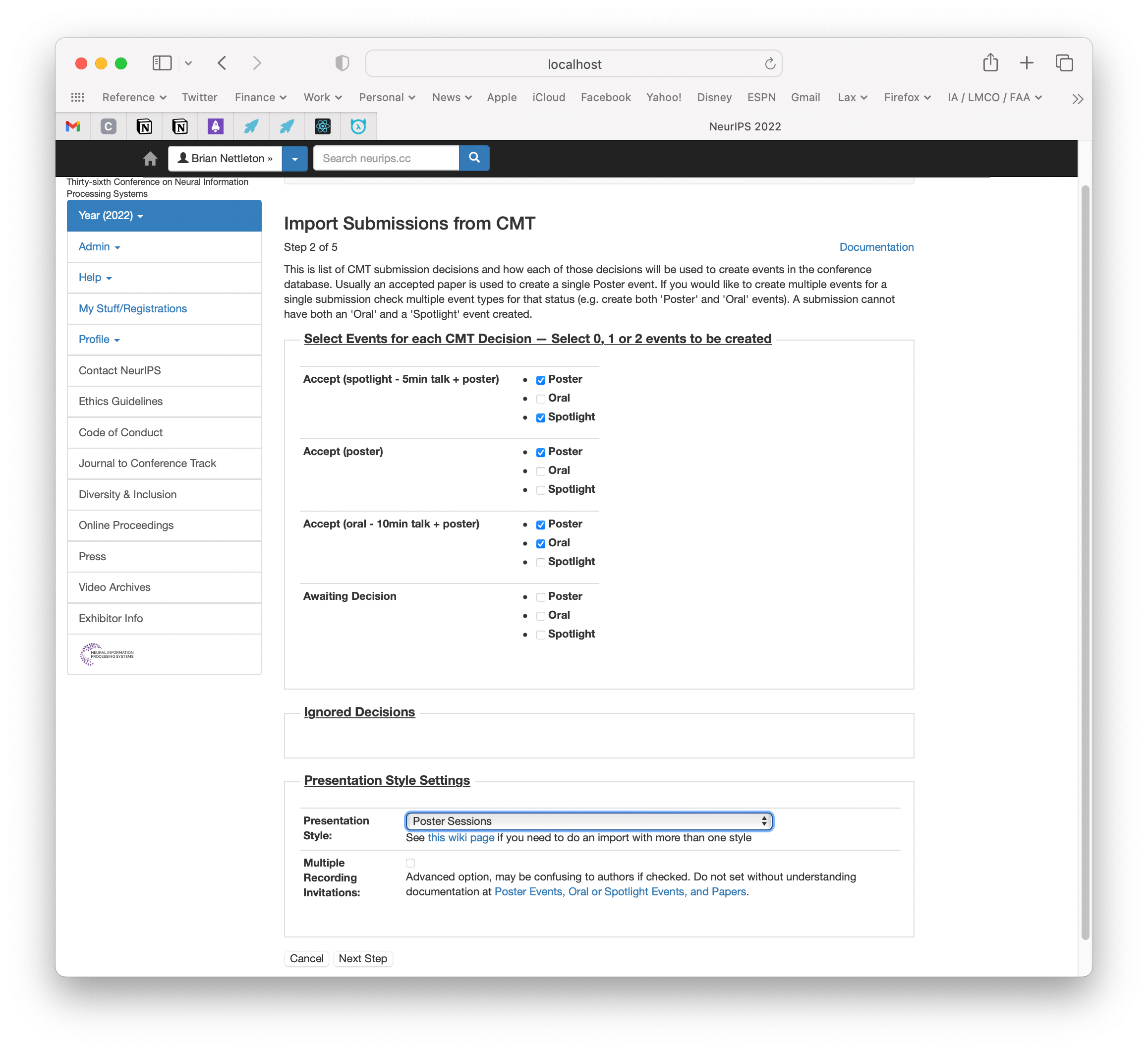The CMT or OpenReview Import Wizards directly import titles, abstracts and registered authors into the conference database directly from CMT or OpenReview.
¶ TL;DR:
This section is for the very impatient. Skip this and read below for more details.
Go here for CMT or here for OpenReview.
- Step 1 of 5:
- On the first page fill in the details (CMT/OpenReview identifier, your credentials, and your workshop
- Click "Next Step"
- Step 2 of 5
- On the next page "Poster" events should be checked for Accepted papers
- Select Presentation Style. Use 'Poster Sessions' for simple poster sessions with no pre-recorded videos. See below for pre-recorded videos.
- See sections below if you select Orals/Spotlights and Poster, particularly if you are requesting pre-recorded videos
- Click "Next Step"
- Step 3 of 5
- Click "Confirm Import"
- Step 4 of 5
- Click "Confirm Import"
- Step 5 of 5
- Click "Confirm Import" Your import of papers should now be complete.
¶ Detailed Instructions for Importing from CMT or OpenReview
This page describes the import wizard for importing papers from CMT or OpenReview into the conference website. To use these wizards you will need your CMT or OpenReview identifier and CMT or Open Review login credentials and be a member of the organizing committee or one of the subcommittees (e.g. workshop) for the conference as well as having chair permission for the papers on CMT or OpenReview. The Import process can be run multiple times to pick up changes in CMT or Open Review. If no changes are detected then the process can be run without again and is effectively a no-op.
After importing the Poster, Oral, or Spotlight events you can edit these new events, along with the rest of your schedule, using the Schedule Editor including adding times for these imported events. You can also reimport the events repeatedly and any times manually added will be retained; however any manual edits to the Title, Authors, or Abstracts made using the Schedule Editor will be lost when you reimport. Note that deleting an event and then reimporting is not advised, especially if pre-recording links have been sent out to your authors. The pre-recording links are tied to the imported events in the database underlying the website.
The Paper Import Wizard can be found at the following urls.
Note that OpenReview has two different APIs, called v1 and v2, and there are separate importers for each of these OpenReview APIs. Make sure you're on the right importer page, and if not there is a link to the alternate importer near the top of the page. If you start the import process with the wrong importer you'll get and error message and a link to the alternate importer.
The import wizard has the following steps. For steps 1 and 2 click the Next Step button after you have filled in all the appropriate fields. Steps 3, 4 and 5 show the changes that will occur to the website database. Review these changes and then click Confirm Import if the changes are correct, otherwise click Cancel to start over.
Note that interacting with CMT or OpenReview may be slow and patience is a virtue. Response times on the order of 15 seconds per paper, while rare, may be experienced.
-
You must enter the following fields for identifying basic information for importing your papers
-
The identifier for the location of your papers in either CMT or OpenReview
- CMT: this is the first element in the path part of your URL. For example if you access your CMT data at http://cmt3.research.microsoft.com/NEURIPS2021, then
NEURIPS2021is the CMT Identifier. - OpenReview: this is the id parameter of the URL you use to access your OpenReview data. For example if your url is https://openreview.net/group?id=NeurIPS.cc/2021/Conference then the OpenReview Id is
NeurIPS.cc/2021/Conference.
- CMT: this is the first element in the path part of your URL. For example if you access your CMT data at http://cmt3.research.microsoft.com/NEURIPS2021, then
-
Your username and password for CMT/OpenReview
-
The workshop you want to import the papers into (if you only are an organizer for one workshop this should be the default)
-
The conference session. For a workshop select the session for workshops. For an affinity workshop select the main conference selection.
-
For OpenReview you can also create links in the database which reference each individual paper's URL in OpenReview. If you include links make sure that you have made the paper pages public in OpenReview by the start of the conference and preferrably a week before the conference start.
-
You may import keywords from CMT or OpenReview. This meta-data is not used for workshops so should be left unchecked for workshops.
-
-
Before displaying the next step the system retrieves information from CMT or OpenReview. This page may take many minutes to create if there is a lot of information. After the information is retrieved each of various paper status (Accepted, Rejected, etc.) is displayed along with a selection of what kind of event will be created in the conference website for that particular paper status. A default mapping is produced which maps accepted papers to poster events and accepted orals to oral events. If you are satisfied with this mapping then simply click Next Step. Some status, e.g. Reject, should not produce any events at all in the conference website.
You may also select more than one event to be created for an acceptance type. If you wish to have some papers with both a poster presentation and an oral presentation then select both of these checkboxes and two different events will be created during import. If some of the papers will have two events (an Oral and a Poster) and other papers will only have one event (a Poster) but the remote site status doesn't distinguish between these two then select both events to be created and delete the unwanted events after the import on the Organizer admin Events page. See sections below if you are creating both Orals/Spotlights and Posters, especially if you are requesting pre-recorded videos.
Select the SlidesLive Presentation Style for importing the papers. If you aren't sure what you would like select Poster Session. See below if you need to have some events with different presentation styles. Note that re-importing papers will not change the Presentation Style from the original import. If you need to change the presentation style for all of your imports a possible solution is to delete all the events created from the import and do the import over selecting a different presentation style.
-
Any new users (derived from the author information at CMT or OpenReview) are added to the conference website. Note that if all the authors already have user accounts on the website then this may be an empty set of new users. Any new email addresses for the conference website will be displayed and then added to the database once Confirm Import is clicked. Note that authors may have multiple email addresses and may have registered with the conference website under another email address, if this is the case see linked-accounts. It is recommended that you send information to all your new authors that this email has been added as an account on the website conference.
-
Step 4 displays the paper data which will be imported into the conference website once the Confirm Import button is pressed. Note that this page will show differences from what is already in the conference website so you can see what has changed since your last import. For the first import all the data should be show as green new data.
-
The final import step creates a table linking author accounts to their poster and/or speaking events. This allows the author information to be displayed on the website and also allows the authors to upload their posters on the conference website. Click Confirm Import to complete the wizard.
¶ Importing Both Orals/Spotlights and Posters With Pre-Recorded Videos
See papers and orals or poster events for a discussion about the difference between an imported paper and the events associated with it at a conference.
When importing papers you may select to create both a Poster and an Oral or Spotlight event. This will create two different events for the conference and these may be scheduled idependently (say for an late afternoon Poster Session and to have a separate morning Oral presentation). Note that if you've also selected to have pre-recorded videos for these events then each new event will have an invitation to record a video. In this case your authors will recieve two different and unique invitations to record a video and there will be multiple video invitations associated with a single paper. It is not recommended to send multiple invitations to authors as this is easy to cause confusion. If you are truly interested in having two different pre-recorded videos make sure you communicate well with your authors about which invitation is for which different event. To avoid the situation of having two invitations sent out, one for an Oral or Spotlight and another for the Poster the best solution is to import twice! Say you want a pre-recorded Spotlight and no pre-recording for a Poster. In this example you would import the papers once selecting a presentation style that includes a pre-recording and select to only create Spotlight events. Then run the import again this time selecting a presentation style that doesn't include a pre-recording and select to only create Poster events.
If you have different levels of acceptance, say "Accept (Poster)" and "Accept (Oral)",and wish to have different Presentation Styles for the different events the same recommendation applies. Run the import once and use a presentation style that applies to "Accept (Oral)" events, say "Talks, prerecorded & live-streamed" and choose to only create Oral events. Then run the import again, this time to create Poster events for both "Accept (Poster)" and "Accept (Oral)". Select a non-recording presentation style this time and on the second step only select to create Poster events for both acceptance levels. Running the import twice in this way will create a set of Oral events with one presentation style and a set of Poster events with a different presentation style.
You may also correct the individual presentation styles using the Schedule Editor for specific events. Re-importing papers will not change the presentation style from the original import. Note that invitations are sent periodically throughout the conference planning stages so it's recommended that you start by selecting an option which has no pre-recorded video and then update the events for pre-recorded videos shortly after importing the papers.
¶ Importing Combined Oral and Poster Papers
In CMT or OpenReview you may accept papers with different levels of acceptance and use these variations to create a combination of Oral and Poster or Spotlight and Poster events for each of your papers (the system does not support creating events of all three types from a single sourceid). Below is an example of a CMT import where some papers are accepted as Orals and Posters, some papers are accepted as Spotlights and Posters and some papers are simply Poster events. Note that the first CMT Decision is used to create Spotlight and Poster events, the second CMT Decision is used to create Poster events and the third CMT Decision is used to create Oral and Poster events. All these events will appear in the workshop when after the import to a workshop completes.