¶ Workshop Organizer Checklist
This page describes the steps to organize a successful workshop at a main conference.
Note: All times are approximate timelines, check the conference website or conference organizer for actual dates:
¶ Submit a Workshop Application
Approximate deadline: 6 months prior to the conference
Follow the instructions on the conference website for submitting an application for a workshop.
- neurips.cc Call For Workshops
- icml.cc Call For Workshops
- iclr.cc Call For Workshops
- mlsys.org Call For Workshops
- virtual.aistats.org Call For Workshops
After your workshop has been accepted by the conference the following steps may be performed.
¶ Decide on General Format of Workshop
A workshop usually consists of any of the following elements. Each of these elements have there own checklists below.
- Talks -- usually pre-recorded for virtual conferences
- Panel Discussions -- usually zoom for virtual conference, perhaps in webinar format with Q & A
- Paper Presentations:
- Oral or Spotlight presentations -- usually pre-recorded for virtual conferences
- Concurrent multiple poster presentations -- usually spatial video chat (e.g. Gather.Town) for virtual conferences
- Serial poster presentations -- usually informal short zoom presentations by each author for virtual conferences
¶ Talks
To have an invited talk send out invitations to your speaker a few months in advance. Add the invited talk to your workshop schedule along. For virtual conferences it is best to have the invited talk be pre-recorded by SlidesLive. TODO: details needed.
¶ Panel Discussions
Similar to Invited Talks send out invitations to your panel a few months in advance. TODO: details needed.
¶ Paper Reviews and Presentations
Send out a call for papers a few months in advance. It is recommended that you use CMT or OpenReview to manage the paper submission and review process as there exists support to import papers from these systems directly into the conference database. If you use another method for managing your papers you will need to manually enter the data for these papers into the conference website.
¶ Workshop Schedule
Q: How do I edit my workshop schedule?
A: Use the Schedule Editor, See the documentation for details
Q: Can our workshop run for multiple days?
A: No, workshops are restricted to one day. The total number of workshops per day and per conference is restricted by technical resources.
Q: Are there any constraints?
A: The workshop may be provided a streaming engineer and in order to schedule these the start and end times of your schedule need to be fixed several weeks before the conference. See the Dates Page for details on when these times need to be set.
Q: In the schedule editor there are several "Presentation Styles". Please describe the purpose of each one.
A: See SlidesLive Presentation Styles
Q: What happens when a video is over length?
A: Once an author uploads a video, you’ll be able to see the length of it in the workshop schedule editor. It will be up to the workshop organizer to spot issues with video lengths and to ask the presenters to re-record the videos
Q: Can I look at another workshop schedule as an example?
A: Yes. The ICML 2021 WiML Un-Workshop is a great example. Hover your mouse over a title in the schedule to see what presentation style was used. Unfortunately, the text chat system has been taken down.
Q: Are the videos available to be watched before the meeting and is it okay to ask people to watch them?
A: Yes. The videos can be available before the conference if the workshop chairs decide to release them. Workshop videos usually come in at the last minute, so they may not become available in time to be useful.
Q: My workshop start time defaulted to 5 am New York. Can I change that?
A: Yes. When you start editing your schedule, the start time in the online schedule will eventually adjust to match your schedule.
¶ Posting Recordings and SlidesLive
Q: Why should you use SlidesLive?
A: The short answer is that we pre-record all the plenary talks in your workshops, process them, and the accompanying slide presentation, and host it on the SlidesLive streaming platform. The benefit of pre-recording talks is that the attendee watches a video stream from a content delivery network on a nearby server. In a live presentation, everyone in the world watches from the same server, the speaker’s bandwidth may be a bottleneck, and from experience, the quality is reduced to the point that it's problematic if you're presenting slides or movies. We only hold the Q&A and Panel discussions live in zoom for this reason. Pre-recording also simplifies incorporation into the program, making it easy for attendees to move around workshops. This format has proven to be a good approach. It has been used for ICML/ICLR main conferences and workshops and will be followed by the main NeurIPS conference as well. At ICML/ICLR, workshops that followed a different approach have had technical problems. Since this requires preparation, on the day of the workshop, we will not have sufficient technical support for other platforms than those that we provide.
Q: If I pre-record will be able to edit the closed captions
A: Yes, SlidesLive uses computer generated closed captions. After you your video has been processed you will have the opportunity to edit the closed caption to correct any mistakes.
Q: What are some issues with fully live events (why pre-record)?
A: Live events often have unanticipated issues, many of which have been experienced at ICML and ICLR, leading to our choice of primarily pre-recorded content. Unexpected connectivity issues, unexpected emergencies, zoombombing (with dramatically harmful effects, see https://twitter.com/animaanandkumar/status/1298400611549868033), among others. At the scale of NeurIPS, with 60 workshops taking place simultaneously during two days, these are likely to happen at some point. In short, many things can break unexpectedly when events are live. Thus, it is ideal to pre-record as much as possible.
Q: What if the workshop organizers choose to opt-out, and use their own platforms?
A: If you miss the deadlines for SlideLive, the associated events default to live events. You lose the benefit of our tech support.
Q: Why are the pre-record dates so early?
A: SlidesLive needs the time to process the pre-recording main conference papers, 60 workshops with 4-5 speakers and 5-10 contributed talks. The early deadline ensures that the videos are available by the workshop date.
Q: Can we record / edit the video ourselves?
A: Yes! You don’t have to use SlidesLive recorder, but to be able to take advantage of the SlidesLive format, please upload two recordings: one of your slides and one of yourself - both recordings need to be synchronized (they need to be played simultaneously). SlidesLive will take these two files and convert it to their player, with video on the left and interactive slides on the right (example: https://slideslive.com/38922815) - the slides are static images, which allows even viewers with poor internet connection to have good quality slides (unlike if speakers sent just one file with video + slides baked together)
Q: Is there any email to contact SlidesLive for any questions?
A: Please use the slack channel to contact to Jarda Fikr and Adela Kalcakova
Q: What are the benefits of opting SlidesLive versus other hosting platforms? Is it that most of the weightlifting of consolidating slides and videos, streaming, initiating the chat rooms etc would be done by SlidesLive?
A: Yes! In particular, live streaming Zoom talks has failed in examples of the recent past, since it relies heavily on the speaker’s bandwidth.
Q: The live-stream will require a session chair (one of the workshop organizers).", is it only required for one session chair? can we have 2? one for the morning and other for the afternoon session?
A: Yes!
Q: In order to register the schedule, speakers already need to have a NeurIPS account, and we need to use their registered email from NeurIPS webpage?
A: Yes.
Q: Is it possible to shoot a video with multiple speakers at the same time? (from two different locations)
A: It’s tricky.
Q: Can the live be cut in N parts ? Having multiple zoom q&a in between ?
A: Yes, this can be done.
Q: How should we enter a time slot for introducing the speaker?
A: introducing each presenter is not a problem - the best solution will be to present each speaker live in ZOOM by the moderator before we start playing the prerecorded talk. Before the workshop we will have a specific time schedule provided by the organizers (you:-)) and our operator will play the videos based on this schedule. So if introduction is needed before the presentation, you need to state into the time schedule that you need some time (1 min or so) for the introduction and then the video can be played. Our operator will be in touch with you via ZOOM/Slack all the time so he can be instructed when he should start playing the video (when the intro is done). This is typically something that Lee will explain during his technical tutorial sessions.
Q: I have entered the schedule. How do I know if SlidesLive sent an email to the speaker or not?
A: SlidesLive does this periodically. You can also occasionally ask them which ones they have already processed. We plan to add a “flag” on the NeurIPS webpage at some point soon, so that you can see this in your workshop schedule (this may take some time).
Q: For poster spotlight, we are planning to present multiple papers a few mins each. Is it possible to make this as one session using separate recordings from the presenters? Or, should I make multiple separate recordings?
A: Please make multiple separate recordings but you can just put them back to back in the schedule and we'll play them together. It'll be easier for your speakers too, if each has their own recording link
Q: Do invited speakers need to register?
A: Yes, assuming they will be joining a Zoom Q&A session after the streaming of their talk. If they are only going to prerecord their talk with SlidesLive they will need a neurips.cc account but they don't need to register.
Q: What does "formatting" entail? What is an example of talk that doesn't have formatting vs one that does?
A: Please remember that the slides will be synced even if not edited, so don't worry! The highest added value is that they check if the video is recorded properly. Unprocessed video sometimes means unusable video. Just to get you a better idea, some common problems, that they try to fix during editing, are:
- frozen or jerky video (author has to re-record, sometimes with different laptop or webcam)
- bad audio quality
- lip sync is off
- slides are not fullscreen or have low resolution
- missing part of the video (author didn't check that it recorded properly)
- bad composition
Q: is it okay/possible to also livestream some of the workshop events (e.g. panel discussion) on YouTube? (would SlidesLive be able to help with it, or is it okay for us to do it ourselves?)
A: If you want to livestream some of the content, make sure the following:
- Please remember to follow NeurIPS’s code of conduct.
- Please note that any incidents that may take place through these other non-official media may dramatically impact the NeurIPS community.
- If you are going to put the recordings somewhere outside the NeurIPS official site, you need the participants to sign the consent form. NOTE: The consent forms are a contract between the person posting the video (the workshop) and the person in the video. In the template, the NeurIPS name should be replaced with the workshop name for videos that are posted by the workshop. Right now this is all done automatically through the system, so this might be something to consider if you are thinking of posting the videos after the conference.
- Also remember that not all streaming websites (like YouTube) are accessible to everybody in the world. Choose a medium that increases accessibility.
For the technical part, if you set up a YouTube livestream on your account and give SlidesLive the Stream key, they can stream to YouTube simultaneously - but they would just stream everything happening on the main stream, and you'd get the pre-recorded talks without slides.
Q: What happens if the speaker doesn’t post their recorded video until after the Nov 1st deadline?
A: According to SlidesLive, those sessions will automatically convert to live-stream sessions.
Q: What if a speaker does not receive the SlidesLive email
A: This page has instructions
Q. How do I update my workshop schedule/calendar?
A: See https://neurips.cc/Workshops/workshopapplications
¶ Workshop Organization
Q: Can I get volunteers to help with my event?
A: Yes, but you will need to recruit them.
Q: Do you know if organizers can provide some free registrations for workshops?
A: The default is five (5) free tickets for the workshop organizers to give out to their speakers or anyone of choice (for ICML).
Q: How do we assign the complimentary registrations?
A: In the Schedule Editor, there is a button to “assign complimentary registrations.” However, only the primary contact can assign registrations. See the Schedule Editor documentation, section Complimentary Tickets.
Q: Is there any overall limit on conference/workshop registrations?
A: No limit.
Q: How are poster sessions handled? How do we create breakout sessions in zoom for them?
A: You get a licensed version of Zoom using which you can (should) create links beforehand for each breakout session. We need to post these links somewhere on the website so that only conference attendance can see the links. (see more in the ‘ZOOM’ section).
¶ Gather.Town
Q: How do you create a poster session with Gather.Town?
A: Follow the instructions for creating a Gather Town poster session.
Q: How do you get started with a custom Gather.Town space?
A: You can create a Gather.Town space using a free account and we can add it to the list of rooms to be included in the conference’s expanded support. Create new spaces at https://gather.town/create.
We recommend one room per Gather.Town space. See instructions for Creating Custom Gather Town Rooms using Gather Town's Mapmaker. The URL we need is the one when you’re in the room in the browser, not the invite URL that pops up when it asks you to invite someone new. The URL is something like https://gather.town/app/nxLSKUuJEmcexnFw/iclr-2021-social-7. For conferences supporting Gather Town the space will be upgraded to handle capacity beyond that available. If you have any questions contact Brian Nettleton brian@eventhosts.cc or Lee Campbell lee@eventhosts.cc.
Q: How will billing work for gather.town?
A: You can create a Gather.Town space using a free account and we can add it to the list of rooms to be included in conference expanded support -- which will give you access to paid features. Create a new spaces at https://gather.town/create. See instructions for Creating Custom Gather Town Rooms using Gather Town's Mapmaker.
Q: Tips for gather.town rooms
A: We recommend that you keep the number of rooms in a space very small (we just have one room per space). We’ve found that it’s easier for the designer to add more rooms than it is for an end user to find their way around. One problem is that folks may get spawned into unexpected spots when coming from the website and then they must find their own way to the proper room. One room per space mitigates this problem.
Q: How do I add a Gather.Town session to my schedule in the workshop schedule editor.
A: See the screenshot below for an example of a Gather.Town session. Note that you must provide an abstract for this to work.
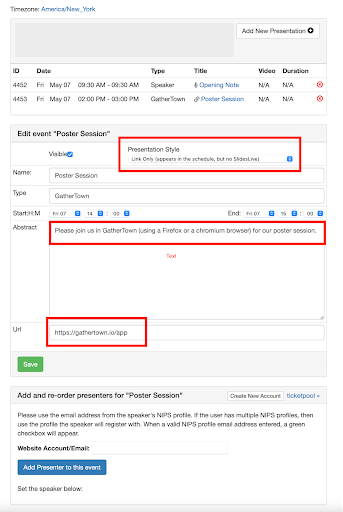
¶ Regarding ZOOM session
Q: What can you use Zoom for?
A: All workshops will have access to a single track zoom room organized by NeurIPS. These rooms will be available to the organizers to use from now until after the conference, not just during the workshops. SlidesLive will have permission to start the webinar and add their engineers to the zoom session.
Q: How do you access the main zoom webinar?
A: Zoom webinars are available now for Workshops, Affinity Workshops, and New in ML. Visit our prototype schedule, https://neurips.cc/virtual/2021/calendar, click on your workshop, and you should see the link called "Join Zoom". When an organizer looks at their own workshop page, they additionally see a section " Zoom Information", SlidesLive will start your webinar at showtime using this information. You may also use your workshop webinar at any time between now and one week after the meeting for any reason using by logging into zoom in your default browser using credentials shown in this section, then clicking the start link. Feel free to practice panels or use the webinar for organization meetings.
Q: Does the provided Zoom subscription also support webinars?
A: Yes
Q: What are the limits of the meetings in terms of #participants, #breakout sessions etc?
A: You tell us your requirements, and we will try to make sure that you have what you need!
Q: How to do rocketchat?
A: Every workshop will have one rocketchat channel linked to the main NeurIPS rocketchat. We need to figure some of these details out, and we hope to do a session where we can discuss this.
¶ Day Of Workshop Tips
Initial setup: Make sure all your presenters, session chairs and volunteers can sign in to any platforms you are using (neurips.cc, zoom, rocket.chat, gather.town, ...) at least of one day before your event starts
Information for your participants: We suggest you make a guide to share with your speakers and (co-organizers). You can find a great example here (you may copy and edit it for your use).
Platform Transitions: One major challenge will be managing platform transitions. Note that many participants will be unfamiliar with the idea that they are supposed to switch platforms to engage with the program. In particular, audio for the presentations (managed by slideslive) is only possible on the NeurIPS website (e.g., a standard transition may be slideslive -> zoom panel -> slideslive -> gather posters). We suggest that you announce any transitions on your workshop website, and on zoom to remind attendees throughout the day
In case of emergencies: If you have any emergencies during your workshop, please ping the “day-of-workshop-emergencies-only” slack channel here, and one of the chairs will respond to you asap.
¶ Reimbursement instructions
If you have post-neurips receipts, please them to Mary Ellen Perry (mep@eventhosts.cc) for processing. It is best to send checks; Please include who to make the check out to and their mailing address. Mary Ellen will handle wires only if you can’t accept checks.