¶ New Organizer Admin
An alternative to the legacy schedule editor is the Organizer Admin feature. The Organizer Admin pages have a small number of additional features including setting a streaming engineer designate and control over whether the Zoom link is seen by all attendees or not. You can select either the new Organizer Admin feature or the Legacy Editor on the Organizer Start Page.
¶ Schedule Editor Quick Start
Workshops, tutorials, expo events, competitions, and demos may have complex formats which require a sub-schedule. The schedule editor allows an organizer of one of these events to maintain that sub-schedule.
- Make this page wide in your browser to see a table of contents
- Optionally view the video tutorial for the schedule editor
- Log into the conference website and on the home page, there will be a purple link to the schedule editor at the top of the page.
- Review the information listed and update as needed: title, abstract, URL, organizers and Time Zone. Hit the “Save” button to save.
- Click the Organizers button to add the event organizers. Click the “Save” button to save
- Click the “Enter your schedule” button
- Click the “Add New Presentation” button
- Select the Presentation Style from the dropdown
- Add the name of the event (Introduction, Talk, Panel, etc.)
- Type (Demonstration, Panel, Break, Talk, etc)
- Start time and end time
- Abstract and URL (optional).
- Click the “Save” button.
- At the bottom of the event, add the email address of the presenters (It must be linked their NeurIPS profile)
- Continue to add events and presenters as needed.
To import Title, Authors, and Abstracts from CMT or OpenRevice for Poster, Oral or Spotlight events use the CMT or OpenReview Import Tool.
¶ Accessing the Editor
You must be logged into the website in order to use the schedule editor. When you visit the home page, e.g. https://neurips.cc, you should see a button that will take you to the editor. You may also visit /Workshops/workshopapplication. If you don't see your workshop the two most common reasons are either that you have not yet been added as an organizer for the workshop by the primary workshop organizer, or that the email which identifies you as an organizer is different than the email you're logged into the website with. For the former issue contact the primary workshop organizer; for the later issue you can either log on using the other email address or, better, merge these two accounts.

¶ What If I Don't See The Link
The most common cause of not seeing the link when you think it should be there is that you may have multiple email addresses on the website. If you can remember another email address that might have been used try logging on using that email address. You can also ask any of the other organizers for your event to check the email associated with you on the Organizers tab (see below). If you're still not seeing the link please contact support by going to Help→Contact.
You can merge your alternate email address into your preferred email account by following the instruction here.
¶ Title, Nickname, URL, Abstract
Clicking the button will take you to the schedule editor.

Maintain your title, abstract, and the external Website URL (your own homepage). Press Save to save changes.
Abstracts support markdown formatting or LaTeX but not both.
If the website schedule has already been posted, changes should be visible immediately.
¶ Complimentary Tickets
Events are given a fixed number of complimentary tickets intended for the event organizers and their keynote speakers. If you run out of complimentary tickets, please ask your chair for more. If you don't need all of your complimentary tickets for organizers and keynotes, leave them unused. Only the primary contact (PC) can give out complimentary tickets. The PC should click the “Assign Reserved Tickets” button in the lower left (see screenshot above) to assign these tickets. If a complimentary ticket is given to someone who has already paid, a refund will be automatically generated to their credit card. The refund will take about 10 business days to post to their account. All complimentary tickets must be assigned within 30 days of the end of the conference.
To assign complimentary tickets click on the “Assign Reserved Tickets >>" button in the lower left corner of the Title, Nickname, URL, Abstract page (see previous section for a picture). Only the primary contact for the workshop will have this button. On the next page select the Complimentary Registration Type you would like to give (there might be only one registration type depending on what the conference chairs have decided) and then enter the email for the account you would like to assign a complimentary ticket for.
¶ Organizers
Click the Edit Organizers button. You can add organizers is section 2. You can remove, re-order and set the Primary Contact (PC) in section 3. Do not add the presenters here they will be added in a later step.

¶ Managing your Schedule
¶ Timezone
The first step to managing your sub-schedule it to set the timezone that the schedule editor will use. See the Timezone field in the above screenshot. Avoid choosing things like GMT-7 in favor of choosing a city such as America/Los_Angeles. There are 2 benefits to doing this. 1) GMT-7 seems like it might be the US West Coast, but it's actually Cambodia because Python conforms to the POSIX standard, and 2) daylight savings is included in the calculations for cites but not in the GMT offsets.
¶ Enter your Schedule
Click the “Enter your Schedule” button and you'll see the sub-schedule editor. The Add New Presentation Button will open a new form titled “Add an event”.
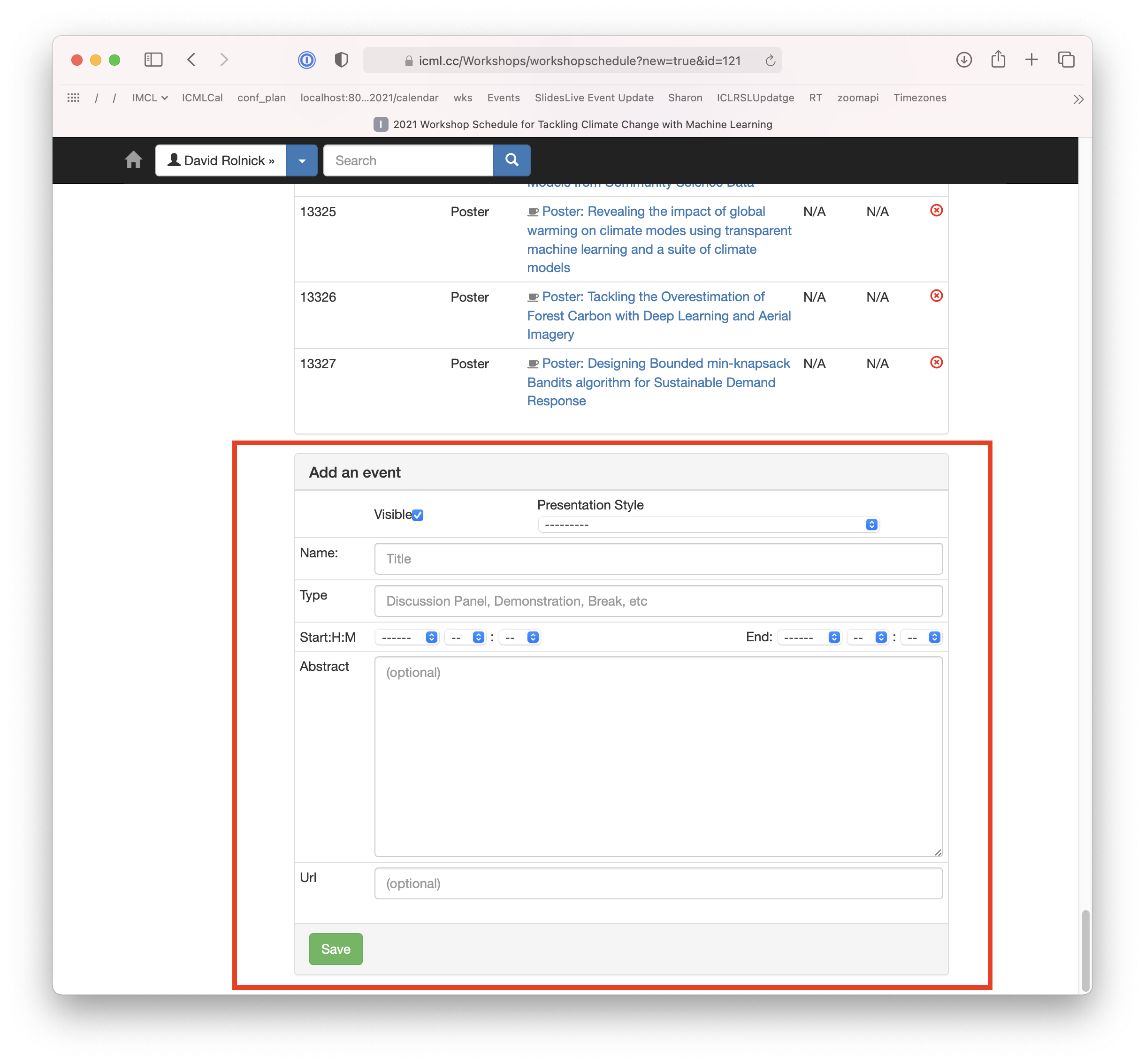
¶ Presentation Style
For each event, you will need to choose one of the following presentation styles. The presentation style tells the SlidesLive engineer whether and how to stream the event. It also tells SlidesLive whether they need to email a recording link to the event's presenters.
| In-person Intro, Opening/Closing Remarks (introduction by moderator) | A quick introduction by an organizer or moderator in Zoom. SlidesLive will stream the intro from the venue. |
| Live Presentation, Prerecorded Backup | SlidesLive will send a video recording link to each author listed in this event. The author presents live in person, and SlidesLive will use the prerecording in the case the author is unable to present. If there is Q&A afterward, create a separate event. |
| Zoom Intro, Opening/Closing Remarks (introduction by moderator) | A quick introduction by an organizer or moderator in Zoom. SlidesLive will stream the intro from Zoom. |
| Prerecorded & Livestreamed | SlidesLive will send a video recording link to each author listed in this event. SlidesLive will have an engineer livestream the video at the indicated point in the schedule for this event. If there is Q&A afterward, create a separate event. |
| Prerecorded, on-demand, not streamed during event | SlidesLive will send a video recording link to every author listed in this event. The video will appear on the website, but the SlidesLive engineer will not stream this video. |
| In-person Presentation, Prerecorded Backup | SlidesLive will send a video recording link to each author listed in this event. The author presents live in person, and SlidesLive will use the prerecording in the case the author is unable to present. If there is Q&A afterward, create a separate event. |
| Zoom Presentation, Prerecorded Backup | SlidesLive will stream live from Zoom and use the pre-recorded backup if the presenter is not present in Zoom. |
| In-Person Presentation or Q&A, no prerecorded backup | SlidesLive will stream this event from the venue. |
| Zoom Presentation or Q&A, no prerecorded backup | SlidesLIve will stream from Zoom. |
| Hybrid Panel or other Presentation, no prerecorded backup | SlidesLive will stream from Zoom and from the venue. Used when multiple speakers are speaking together with a mix of in-person and Zoom. |
| Poster Sessions | SlidesLive is not involved. |
| Link Only (appears in the schedule, but no SlidesLive) | These links will be protected from public view behind the registration paywall. Safe for Zoom join links. |
| Break | SlidesLive will play a video loop thanking our sponsors. |
The first two options above have the option to do a prerecording, specify the intent by clicking on PRE-RECORDING In Person Presentation as opposed to In Person Presentation. Selecting this option will cause a recording invitation to be emailed to all presenters listed on the event. The prerecording will be used as a backup in the case where the author cannot make it in person due to unforeseen circumstances. In this case the prerecording will be played on a projector at the physical conference and streamed live on the virtual conference website. Prerecording's become available on the conference website a month after the conference.
Name: Enter the name of the event
Type: Enter the event type
Click the Save button to save the changes. A 2nd form will appear below.
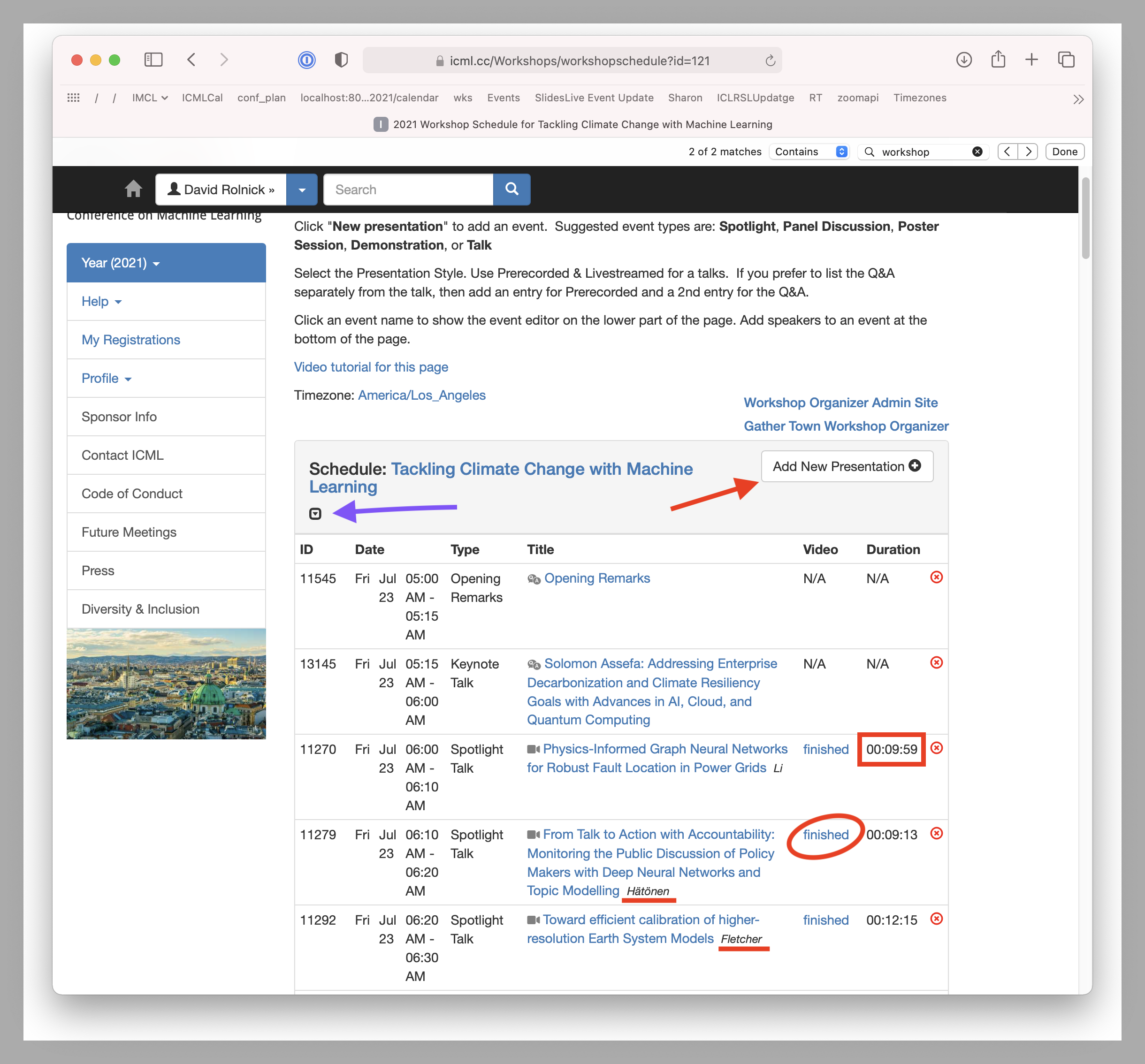
As you add sub-events to your event, they will be listed as seen in the screenshot. When you first enter your schedule, the date/time field is not required. Closer to the conference, those will become required. You will be give a list of deadlines including these dates.
Periodically, we send additions and changes to your schedule to SlidesLive. When they see a new event with a prerecorded video, they will email a recording invitation link to all the presenters listed on the event.
¶ Video Status
The “Video” column, as in the image above, contains the SlidesLive status (Video Status Table) of pre-recorded videos (the red circle in the screenshot above). “Incoming” means that an invitation has been sent, but no video has been uploaded. Soon after you enter an event that has a pre-recorded video, you should follow up with it's presenters to let them know the duration of the video they should record. Note that the “Incoming” status is also a link to where the video can be uploaded. If speakers can't find their uploading invitation with the link they can use the URL in this link as well to upload a video.
It can take a day or two after you add a presenter before SlidesLive send out the recording link and the video stat is updated
If a presenter has not received the recording email you can copy the incoming link and send that to the presenter. You should also send them a link to the sample email so the know how to record.
¶ Duration
Once the video is finished, it's duration will appear to the right (red box in the screenshot). Use the duration column to confirm that they record the correct number of minutes.
¶ Adding a Presenter
After you have created a sub-event you can add the presenters for that sub-event. Each event that is pre-recorded must have at least one presenter so SlidesLive will be able to email a recording invitation.
¶ SlidesLive recording email
This is a sample of the email
When editing an event, you will see a form similar to the one in the screenshot at the bottom of the page. Add the presenter using the email address they use at the conference. When adding an email address using the “Website Account/Email” field, a green checkbox will appear as shown in the screenshot. You may submit with the “Add Presenter to this Event” button. If your presenter does not have an account on the conference website, either ask them to create one or create one yourself using the “Create New Account” button (red box in screenshot). The last name of the presenter will appear after the title the event list and if the event is pre-recorded, within a day or two the presenter should receive a recording invitation from SlidesLive.com by email.
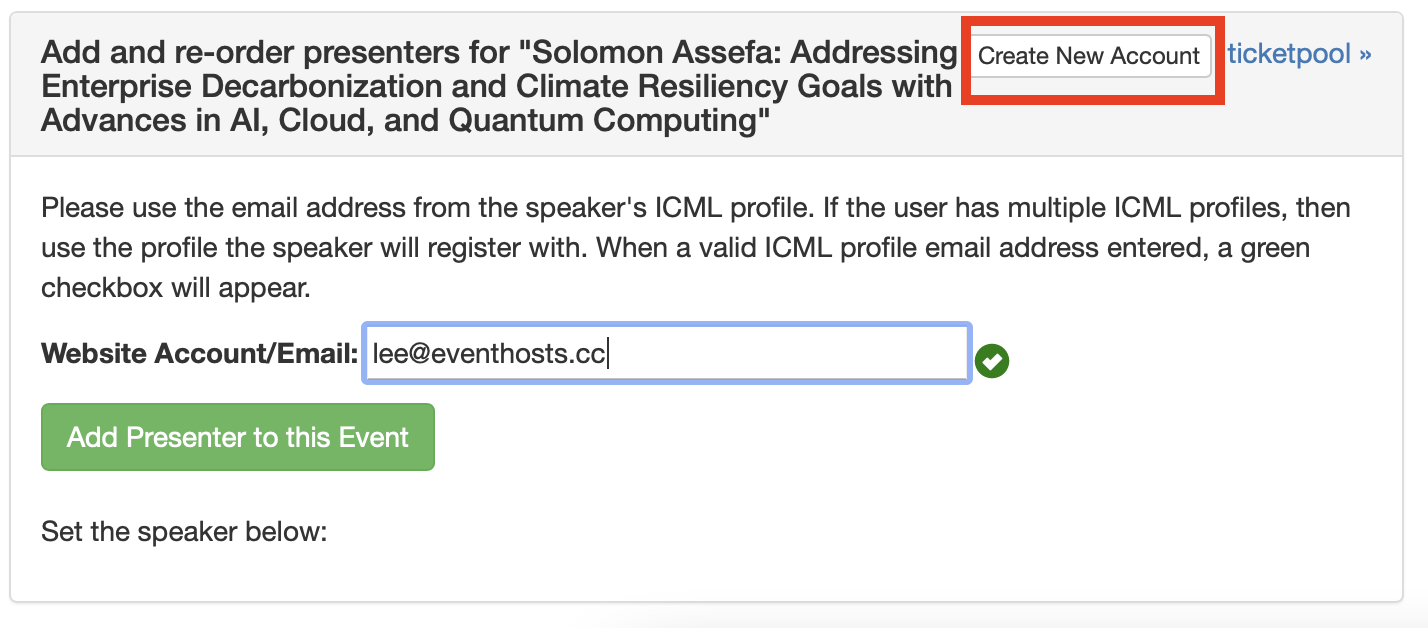
¶ Deleting An Event
To delete an event in the Schedule Editor click the ⓧ button to the right of the event you wish to delete. Click Ok on the confirmation popup to remove the event.
¶ See Also
- Topic: Workshop, Expo, Tutorial, Demo and other Sub-Schedule Organizers
- Import Papers from CMT or OpenReview
- Organizer Admin